Aslo see FAQ for Players.
Account Questions
What can I do as a game designer?
You can create, test your games and publish them to be accessible to a wider audience, with the following limitations:
- On the Basic (free) Workshop plan, you can create 1 game with 2 setups each using 200 MB of storage for game objects. The Indie and Publisher Workshop plans offer more features as listed below:
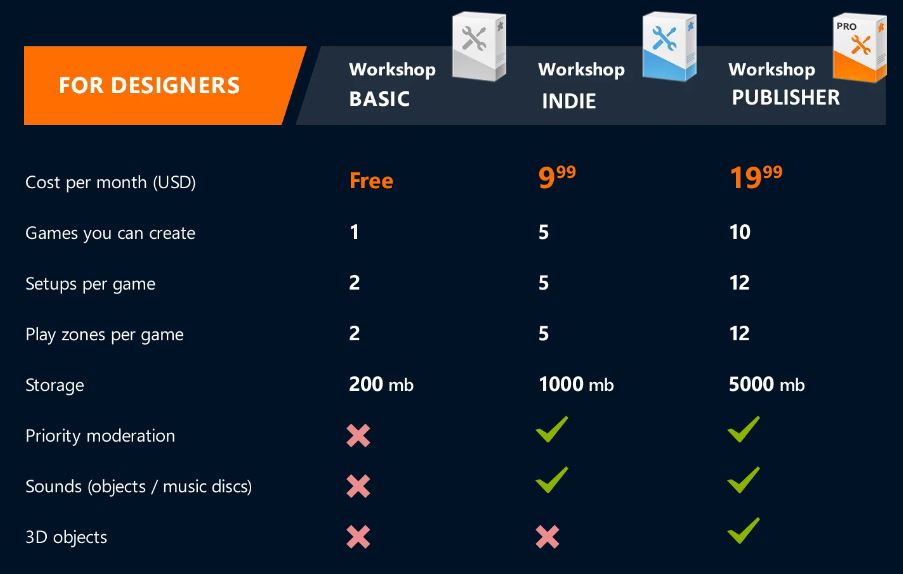
Read more in Tabletopia Designer Plans.
I would like to both play games and create my own. Is it possible?
Yes. The free player plan comes with any designer plan and vice versa.
To play premium games, though, you will have to purchase a premium player plan, and to create more games and have more designer features, you will have to purchase a premium designer plan. These are separate and need to be purchased separately.
Are there any limitations for me in Workshop?
Only the Indie and Publisher plans will allow you to use custom sounds for objects and will receive priority moderation.
Only the Publisher plan will allow you to create 3D objects and surfaces.
The Indie and Publisher plans also allow you to publish additional games, with more setups per game, and with additional storage space.
All other features are available with the Basic plan.
Can I give another person access to my account or sell it to another person?
No, this is not allowed, and we will suspend such accounts immediately.
Can I play premium games and open many tables simultaneously with Indie or Publisher Designer plans?
No, for playing games on Tabletopia with all the features you need a Premium plan for players. Read more in this article: Premium Player plans.
Creating Games
What content can I publish on Tabletopia?
You may publish any objects or components from the games which you wish to run on Tabletopia.
Make sure that you use only content you have rights or permission to publish. Please make sure that you are legally able to do so. We will delete all content which is “pirated” or illegal.
What do I need to learn to create games?
- First we recommend playing some existing games to figure out how our game client works. Also see Player’s User Guide and FAQ for Players.
- Read “Basics” in the Workshop section of the Help Center or watch Workshop Video tutorials.
- Adapt all graphics for the game for Tabletopia.
- Read our Usability Guide for Creating Games on Tabletopia.
- Now you are ready to start! Follow the special checklist we have published for all game designers.
How does the Workshop work?
We recommend reading the articles in the Help Center to get acquainted with the system and processes.
What is the basic flow of creating a game?
- Prepare your game graphics.
- Create your game page and setup page in Workshop.
- Create groups for objects, upload your graphics and publish objects in the game group. If needed, add standard objects from Favorites.
- Place and arrange objects in the setup editor, then publish one or more setups.
- Test and check your game, create play zones if needed.
- Publish the game.
I want to create more games or setups, but I get the message that I have exceeded my account limitations. What can I do?
Upgrade your plan to the next level. The Publisher plan which allows you to have up to 10 games with 12 setups each.
If you already on the Publisher plan and have reached the limit of 10 games or 12 setups, please contact our support team (support@tabletopia.com) with the details and we will help you.
Can I get access to Tabletopia’s API?
No, we are not providing API access yet. However, you may contact us with a feature request if you have an idea for something.
Access to Games
Can other players see my games, setups and objects if I publish them?
Even after you publish your games and setups, nobody except administrators and yourself can see them while their access level is set to For personal use only (default). Change your game or setup access level to be Public to make them visible to other users.
How can I invite game testers to my game?
You can send a link to the game to your friends (they can play for free in browser), or find people on the Tabletopia Discord server. Read also How to Find Opponents.
Can I make my game available to a wider audience?
Yes, check our Play zones guide to find out more about demonstrating your game to people outside Tabletopia and making your game free-to-play.
I have made my game public, but other users can not create a new room and play the game. What is wrong?
Check your setups. At least one of them must be “Published” with access level set to “Public” for the game to be playable.
Can I post links from my game’s page on Tabletopia to an external resource?
Yes, you can! We welcome you to post links on your official website, the App Store, Google Play, etc. Also, you can connect your game page with your game on Amazon. We are happy to help you promote the game and sell physical copies of it. You can read about Tabletopia Widget Module.
Can I publish screenshots from my game on public media resources?
Yes, but you should mention that they were created on Tabletopia.
Setup Editor
Is the game setup automatically saved when I edit it?
No, the game setup is not automatically saved. You can lose your work if you accidentally close the browser or if the connection to the server is lost. Consider saving often to prevent these situations.
My colleague and I have two accounts. Can we use them to edit one game simultaneously?
No, this is not possible. The game setup can be edited only by its author.
Can I automate any in-game actions, such as fill empty spaces with cards, obtain victory points, add computer players, etc.?
No, at the moment Tabletopia is a sandbox. Most of the actions must be done by players themselves. We are planning to implement more automation features in the future.
I have made changes in the setup, but I do not see them in the game. What is wrong?
Check your setup. It must be “Published” and no objects must be listed under “Updates” on the setup page. To update the objects listed in Updates,
- Select all objects.
- Click Update.
- Click More > Publish to publish the setup.
I do not see the object I created or the object does not change after modifying it. How can I access the correct object?
Most likely you did not publish your object. To use an object, you must publish it. Clicking Save creates only a temporary object and does not allow it to be used. Make sure you click Publish to change the state of your object to ‘Published’.
How do I duplicate several objects at once?
- Select several objects while pressing Shift.
- Right-click one of the selected objects and select Duplicate in the radial menu.
How do I make a random deck or stack?
Do not place all the cards or tiles from your random deck on the table, instead:
- Enable Random element in the Objects section of the game.
- Drag one random element and duplicate it up to the number of cards in the deck.
- Select all the duplicates (excluding one card) while holding Shift.
- Drag the elements all on top of the card to create a deck.
The random elements will be shuffled at the start of each game (note that non-random cards will be shuffled too).
Read our article for more information.
How do I set initial cameras for players and spectators in the setup editor?
- Align the camera.
- Right-click anywhere on the table and select Set Initial Camera in the radial menu, or right-click one of the player seats in the upper part of the screen and select Save Seat Camera.
- Publish your setup.
Is it possible to deal the cards to player hands in the setup editor, so players can start the game with cards in their hands?
No, it is not possible to deal players any initial objects into their hands.
However, you can place the objects on the table near player zones or initial player cameras, so players will be able to take the cards/objects themselves at game start.
The color of the player seat I want to use in my game is not available. Can I set a custom color?
No, only the standard color set can be used, including: Blue, Red, Green, Yellow, Black, Purple, Brown, White.
Game Objects
How do I customize my object behaviors, such as disable or enable rotation, flip, stickiness, actions in deck, etc.)
The object behaviors are set on the setup page. You can find more information in the corresponding article.
I have enabled Sticky for my hexagonal (or other non-rectangular) tiles. How do I make it work correctly?
Sticky works only for rectangular tiles at the moment. Consider creating a Magnetic map on the game board or surface instead of using Sticky.
I have created an object with inner transparent areas, but it does not work the way I want. How can I fix this?
Images which consist of several parts divided by transparent areas can not be correctly recognized by the system. Two possible solutions are available:
- Make the area between parts of the image non-transparent.
- If you really need all the areas between parts to be transparent, then consider creating several different images, each image containing only one part of the initial image. Thus you will need to combine all the parts in the setup by hand.
My non-convex objects or stacks of objects collide with other objects by the transparent areas. How can I fix this?
The only way to fix this for non-convex objects is to convert them into convex ones. Stacks colliding by transparent areas can not be fixed at the moment.
I have created a magnetic map for my object, but it does not work correctly. How can I fix this?
- Use an image in PNG for the magnetic map.
- Magnetic map should be exactly the same size in pixels as the main image for your object.
- Check the colors, they should be exactly #000000, #FF0000, #0000FF in hex without mixing.
- Do not use resizing or antialiasing.
- The snap spots have to be at least 1 pixel away from each other and can not touch, even diagonally.
I am creating my own pieces and I want their colors to be the same as objects in the Featured. What are the standard objects colors?
- Black #000000 0, 0, 0
- Blue #2D79D3 45, 121, 211
- Brown #5E391F 94, 57, 31
- Green #3E9E1E 62, 158, 30
- Grey #6F6F6F 111, 111, 111
- Orange #FF8105 255, 129, 5
- Pink #FD6EF0 253, 110, 240
- Purple #6E1AA6 110, 26, 166
- Red #C71E1E 199, 30, 30
- White #FFFFFF 255, 255, 255
- Yellow #E9C300 233, 195, 0
What are the specifications to create a custom 3D model for Tabletopia?
You can find the 3D model specifications here. You can also see and test the example model we have prepared by following this link.
My custom 3D object is falling through everything when I put it on the table or it has some transparent sides. How can I fix this?
Most likely the mesh has some holes in it and it is not closed. Fix this in your 3D model editor. Also, there might be too many faces connected in the one vertex. Consider simplifying your model.
How do I create a Normal map for my custom die or 3D object?
Search the web for manuals on how to create normal maps for Unity.
Also there are some services which allow you to create normal maps using your object texture image. Do not change the default normal map with some random image or texture if you do not want to use it.
Business & Legal
What does Tabletopia offer game authors and publishers?
Tabletopia allows for sharing games with thousands of Tabletopia users, playtesting prototypes, and demonstrating games to a wider audience. You also have the option of releasing your game as a monetized Premium game. Your potential partners and casual players can see and test your game providing you with additional feedback. Check out our Play zones guide to learn more about demonstrating your game to people outside Tabletopia.
What will happen if I publish content without having any rights to it?
Your content will be removed from the system and you will be given a warning. If you continue doing this, we will ban your account. If we suspect that you don’t have rights to publish this content, we will contact you and request for you to provide proof that you have the necessary rights and permissions.
Someone has published my piece of work without my permission!
Please contact Tabletopia’s customer support support@tabletopia.com with details about the incident.
Is there a legal bond between me and Tabletopia while I am publishing content?
Yes. You grant Tabletopia and its affiliates the worldwide the non-exclusive and revocable right to use, reproduce, modify, and create derivative works from, distribute, transmit, transcode, translate, broadcast, and otherwise communicate, and publicly display and publicly perform, your content, and derivative works of your content, in connection with the operation and promotion of the Tabletopia service. We need these rights to host your game within our system and promote it (if you set it in “public mode”).
What terms are you offering for commercial games?
Read our licensing summary. Please contact our business development department to discuss the details: bizdev@tabletopia.com.
How can I make my game commercial?
You may apply for your game to be monetized in Tabletopia (email to bizdev@tabletopia.com) and our marketing department will contact you to work out the best approach.
Still Have Questions?
Contact us at support@tabletopia.com.
