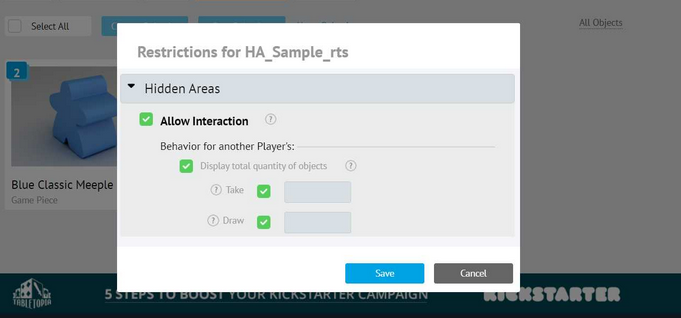Hidden Area is a type of Tabletopia object which is similar to a tile but with the ability to hide every other object on it from other players. You can find basic information on hidden areas here. This article will teach you how to add a hidden area to your game.
Adding a Hidden Area
To add a hidden area to your game, click Create Object in the setup page (you can use either Workflow or Objects Folder section):
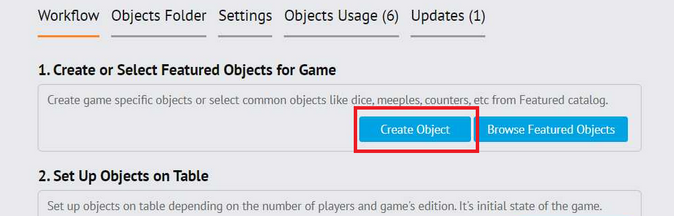
Then choose Hidden Area in the menu:
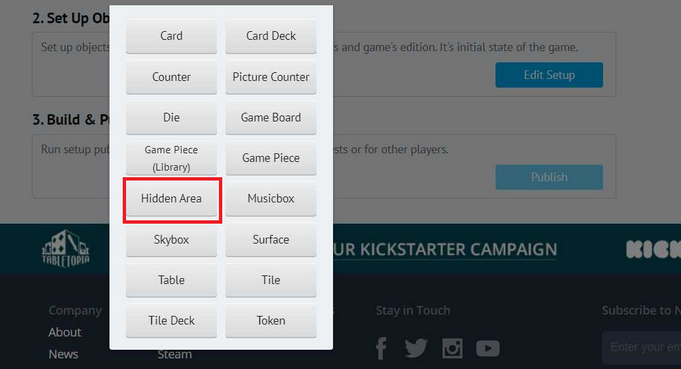
Then you will need to fill in the object form. Here are detailed instructions on how to do that. You will need to prepare the graphic files for the front and back sides of the hidden area in advance according to this article. We strongly recommend adding an eye icon to the visible side (front) and the same icon with a strikethrough to the invisible side (back) – this is the global symbol on Tabletopia to help players visibly identify the current board state. If your board design doesn’t permit this, you should still include a visual indicator of which side is which for your players.
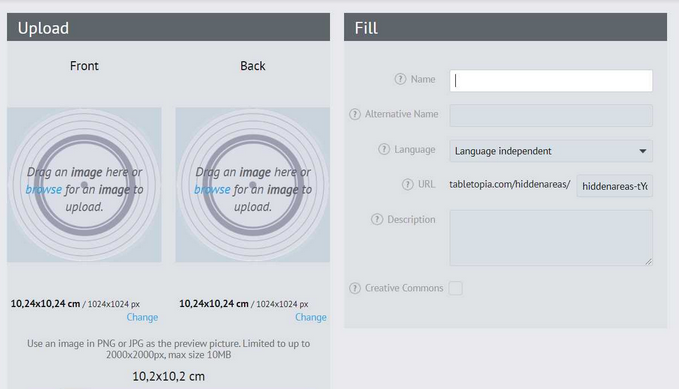
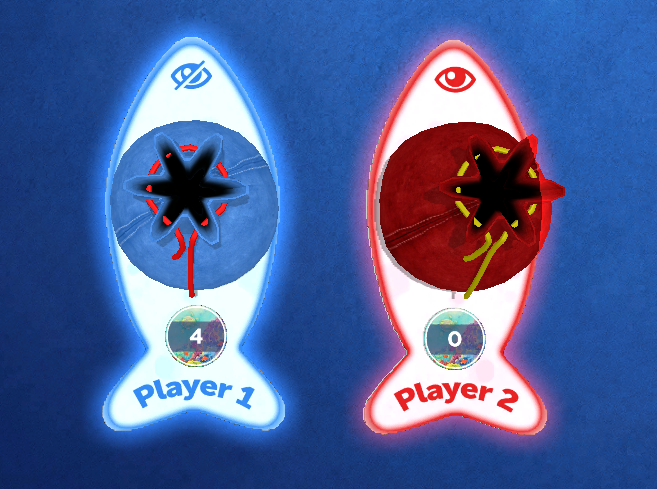
After filling in the form and saving the changes, the Hidden Area will appear among your game objects. You can now edit the setup in the game client and add it to the table. If you need multiple Hidden Areas with different designs, you need to create each one separately.
Hidden Area Settings
When editing the setup, you can attach the Hidden Area to any seat based on its color. The area will be marked with a glowing outline of that color.
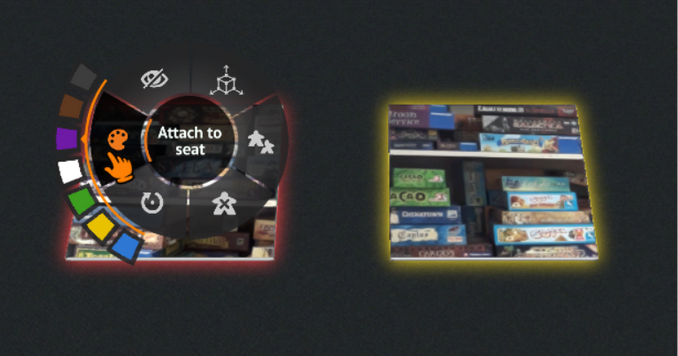
After the setup is published, you can customize the behaviour of the Hidden Areas. There are three options available that you can enable or disable depending on your game’s rules:
- Display total quantity of objects: other players will see how many objects there are in your Hidden Area.
- Take: other players will be able to take objects from your Hidden Area.
- Draw: other players will be able to draw objects from your Hidden Area.