You can share your game with Tabletopia users, with playtesters during closed playtesting, or with anyone in the world for free, for example, during a Kickstarter campaign.
Opening to Tabletopia Users
Before applying for moderation, please make sure yor game has all the necessary elements, see Requirements for Public Games on Tabletopia. Also, we recommend cross-checking it agains our Game Designer Checklist.
Opening a game on Tabletopia means making it available for play to all users and adding it to the All Games catalog.
To you open your game:
- Publish each of the setups you
want to open: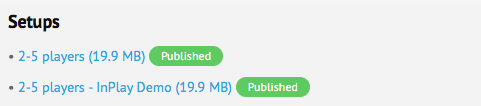 Click a setup in the Setups section at the bottom of the game’s page.
Click a setup in the Setups section at the bottom of the game’s page.- Set Access level to “Availalbe to all users”.
- Click More > Publish in the menu on the right to publish the setup.
- Repeat for all setups you want to open.
- Contact games@tabletopia.com for your game to added to Tabletopia catalog.
After your game is made public by our moderators, the PLAY ONLINE button will appear on your game page. All Tabletopia users will be able to create game lobbies for your game, choose a setup, and invite their friends to play.
Sharing with Playtesters (Play Zones)
Play zones are special rooms that you can create for the purpose of playtesting or for demonstration to partners/publishers. Access to such rooms is available only to those who have a special link.
Use this option if your game (or some particular setups of it) is not yet finished or if you need to create a separate free play zone for promotion, demonstraions, etc.
To create a play zone: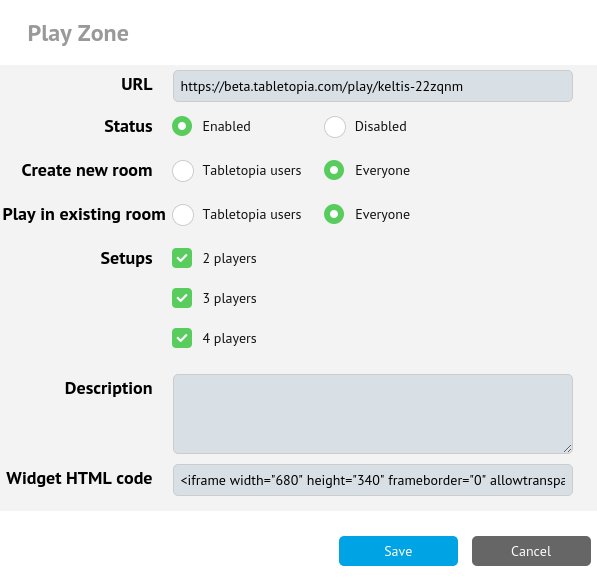
- Click Create Play Zone in the Play Zones section on the game’s page.
- Set the following settings:
- Status: Enabled
- Create New Room: “Everyone”
- Play in Existing Room: “Everyone”.
- Select published setups you want to include (it does not matter if they are public or private).
- Click Save.
Use the generated link to create a room that you can share with your partners:
- Send the master link directly so that your partners can create their own game rooms.
- Or use this link first to create a game room and then send the URL for that room to them. They will join it for free.
To delete a play zone, hover the cursor over the zone link and click on a “x” icon next to it.
The best way to playtest your game is Tabletopia Steam App. If your game is unpublished, you can create room in any supported browser and then find it in Steam App Lobby by room number.
Sharing with a Wider Audience
You can also create a public play zone to open the game to the general public. Anyone outside Tabletopia with the link to this zone will be able to access the game, create a free game room, and play with their friends.
To create a public play zone, Do exactly what you have done in Sharing with Playtesters section but share the generated link in your blog, Kickstarter page etc.
HTML Widget. Use a special HTML widget for more easy sharing:
- Click a play zone in the Play Zones section at the bottom of the game’s page.
- Copy the code in the “Widget HTML code” field and paste it on your blog, etc. A game widget with a Play! button will be added to your page.
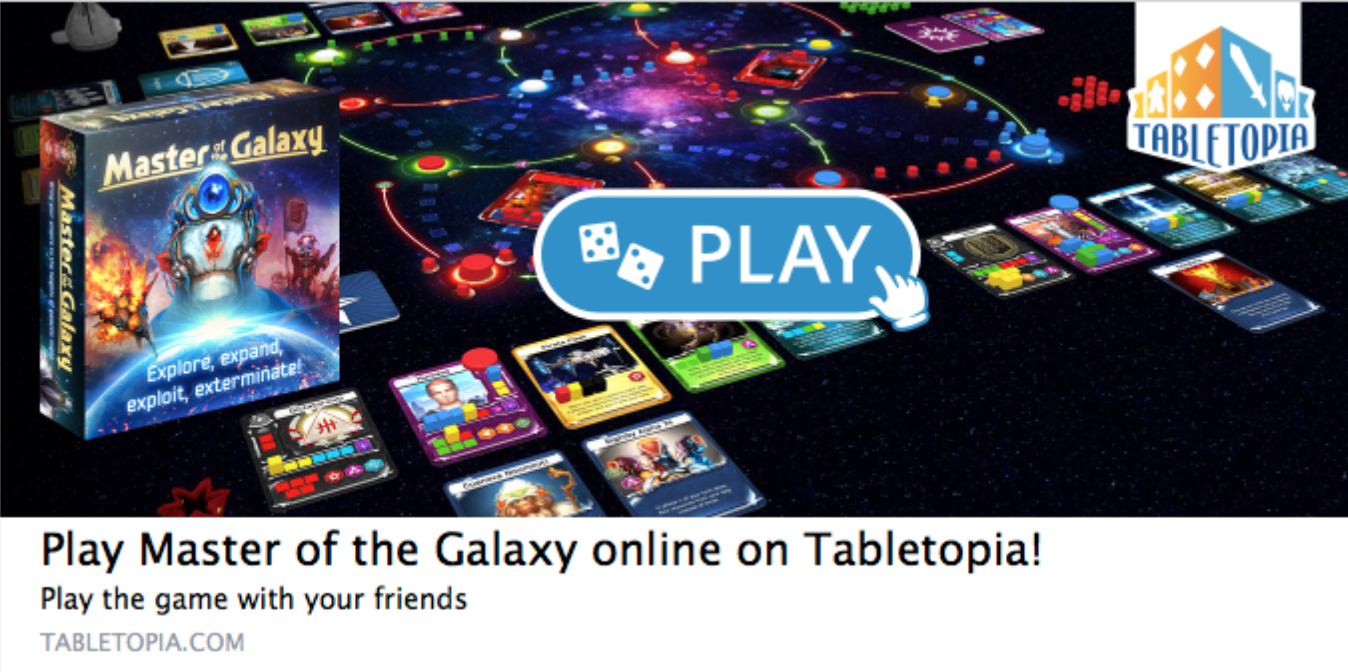
For more information see Tabletopia Widget Module.
Testing Setups for Designers
For each of your setups you will also get a test link. This link will open a game room corresponding to the chosen setup directly, bypassing the game lobby. You can preview the game yourself alone or send a link to some of your colleagues to show them or for quick testing.
To access the test setup:
- Click a setup in the Setups section at the bottom of the game’s page.
- Click Test in the menu on the right. The selected setup will start loading.
