Your profile on Tabletopia is a place where your personal information, player statistics, bookmarked games, social accounts and current pledges and plans are displayed.
Creating Profile
Browser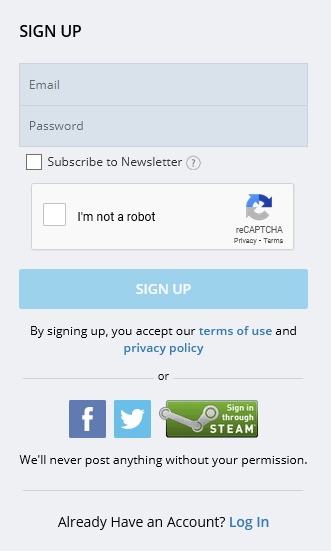
To create a profile in the browser version of Tabletopia:
- Go to www.tabletopia.com.
- Click
 in the top right corner.
in the top right corner. - Fill in all the fields or use your Facebook, Twitter, or Steam account.
- Click Sign Up. Congratulations! You have successfully registered with Tabletopia. You will receive a letter with further instructions on your email.
Also watch our video about Sign Up for Tabletopia.
Steam
To create a profile in Steam, install the client and use your Steam credentials for access.
If you already have an account on desktop Tabletopia – read about Connecting Accounts on Tabletopia with Steam.
Managing Profile
Note: These features are available in browser version only. If you play on Steam, you can access the browser version by logging in with Steam credentials, read more: Connecting Accounts on Tabletopia with Steam.
Viewing Your Plans
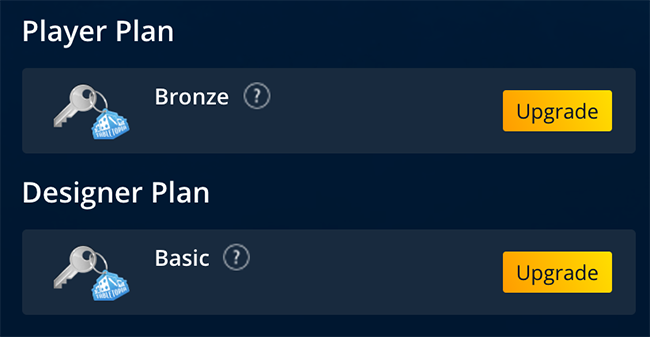
To see you current designer and player plans on your Profile page:
- Go to www.tabletopia.com.
- Click on your image in the top right corner of the screen > Profile.
To see details of each of your plans, hover the cursor over the “?” next to the plan name. You will get full information on the features you have now for both player and designer plans. See more about plans in Tabletopia Player Plans and Tabletopia Designer Plans.
Editing Profile
Filling out your profile and adding your image, spoken languages, location, and other details will help us make your experience with Tabletopia more personalized and enjoyable.
To edit your profile:
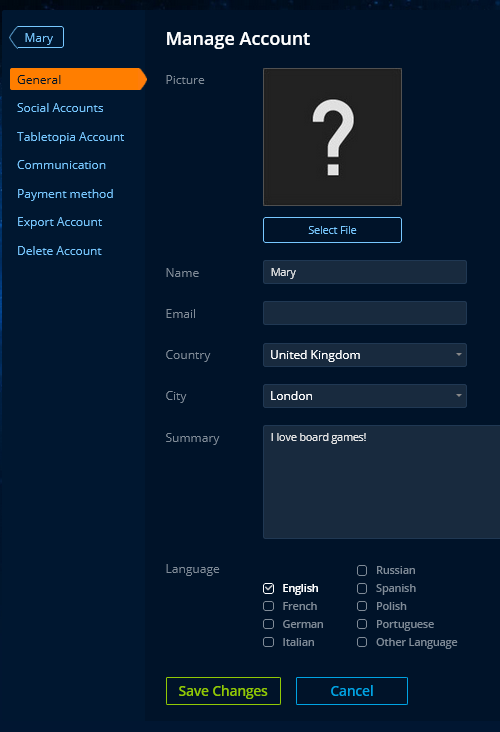 Go to www.tabletopia.com or launch Tabletopia on Steam.
Go to www.tabletopia.com or launch Tabletopia on Steam.- Click on your image in the top right corner of the screen > Profile or click on your user name in the menu bar in Steam client.
- Click Manage Account > General.
- Fill out your profile by adding your image, name, email, country, city, spoken languages, and some information about yourself in the Summary field.
- Click Save Changes.
Managing Invitations and Newsletter
You can set up your game invitation filters and subscribe to our newsletter in your profile.
To manage your communications:
- Click Manage Account > Communication.
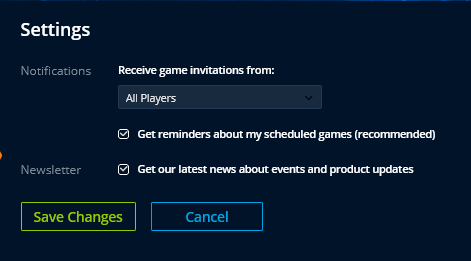
- To change your invitation permission, select All Players, Only Friends, or Nobody in the Notifications drop-down menu.
- To subscribe to Tabletopia newsletter, select the respective option.
- Click Save Changes.
Note: If you do not save your email in General settings you will not have an opportunity to subscribe to the newsletter.
Changing Password
To change your password: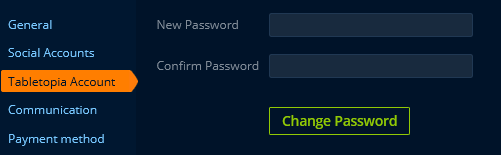
- Click Manage Account > Tabletopia Account.
- Enter the old and new passwords > Change Password.
Adding a Social Account
You can connect your Facebook, Twitter, or Steam accounts to your Tabletopia account.
To add a social account: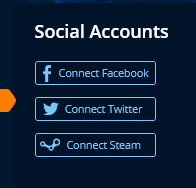
- Click Manage Account > Social Accounts.
- Choose the account you want to add. You will be redirected to the selected network to proceed with adding your account.
More about Steam here: Connecting Accounts on Tabletopia with Steam.
Changing Payment Method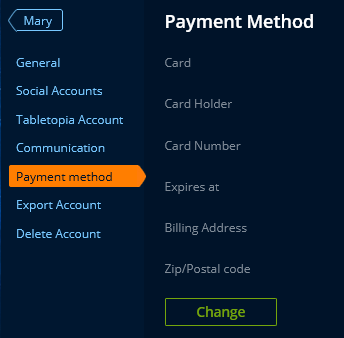
If you have Premium plan, here you can change your payment method:
- Click Manage Account > Payment Method > Change.
- Insert actual information.
Deleting Account
- Click Manage Account > Delete Account.
- Check the box and click Delete.
