About Picture Counters
 A picture counter is a bunch of picture slides (up to 24) that allows for keeping track of different parameters during the game. Instead of using numbers, this counter uses a series of images.
A picture counter is a bunch of picture slides (up to 24) that allows for keeping track of different parameters during the game. Instead of using numbers, this counter uses a series of images.
Picture counters can be used to simulate dials and spinners as well as stickers and in-game multi-page leaflets. They can be used as a random number generator like dice, but flat and with 1 to 24 custom sides.
Users can go forward/backward slides (F or Shift-F), set a particular slide (right-click >context menu) or get a random slide (R).
Using Picture Counters
Use picture counters for the following purposes:
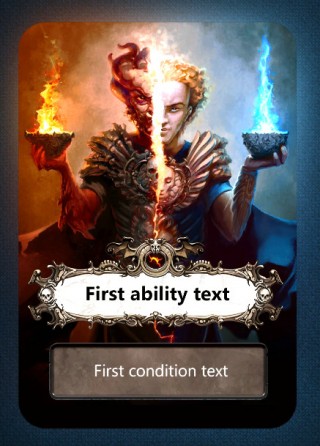 Dials. Imitate the dial used in the game — just create full pictures for each possible value. Or you can make a new, more compact version.
Dials. Imitate the dial used in the game — just create full pictures for each possible value. Or you can make a new, more compact version.
- Cards/tokens which will change during the game. A good example of this is some object in a Legacy-type game. You can make the whole object as a picture counter, or place several picture counters on a bigger object.
The ability and condition texts on this card are represented by picture counters. They can be changed due to some game events.
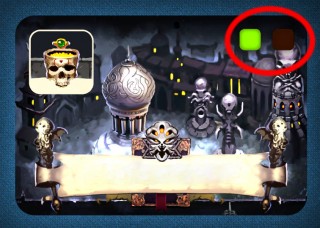 Indicators. It is sometimes easier to place these type of counters as an indicator.
Indicators. It is sometimes easier to place these type of counters as an indicator.
In this example, players mark whether they have activated the card with a green cube. Create the necessary amount of picture counters with two sides — one green and one dark. Lock these counters onto coresponding places and Voila! Now players will be able to use F – to “switch it on/off”
- Rule books, multi-page guides etc. If you have big books with rules we do not recommend using Picture Counters for this. Use for short rule books, for guides etc. 1-3 Mb file size should be OK, use .JPG for slides – so it will not increase size of your game considerably.
-
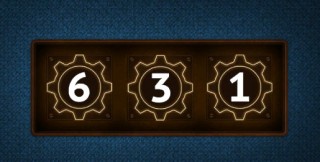 Flat dice. Picture counters have the same commands at your disposal as dice:
Flat dice. Picture counters have the same commands at your disposal as dice:
- set value
- flip (next value)
- randomise (roll)
This means that picture counters can be used exactly as normal dice (or coin) and they have some advantages:
- they can be flat, which is stylish and compact
- they can have any number up to 24 sides
- sides can be of any shape
Note that new players may not grasp from the beginning that these are used like dice, because they look different.
Creating a Picture Counter
To create a picture counter:
- Go to Workshop > Objects.
- Click Create Object > Picture Counter.
- Fill in the name of your counter, and all necessary details in the right-hand panel.
- Click Add Slides to add the pictures for your counter. You can select several images at once. You can use PNG images with different shapes by using transparency, but note that the first image is used as a shape template: all the other images are resized and cropped to correspond the first image.
- Set the thickness and side color of the picture counter, if required.
- Click Publish.
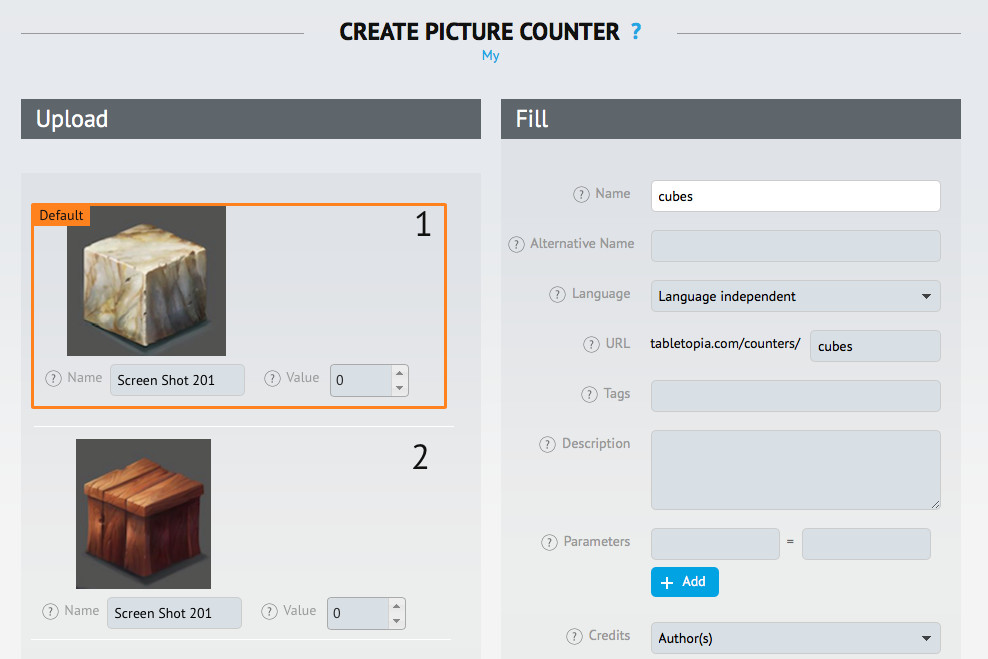
Tip: Consider giving appropriate names to all slides, because they are shown to players during the game.
