This article provides detailed information on all fields you need to fill when creating an object. Note that you can later change any of this information.
Upload
Upload options are different for various objects. See Types of Game Objects for details on various objects and how to create them. The common features available for almost all objects include:
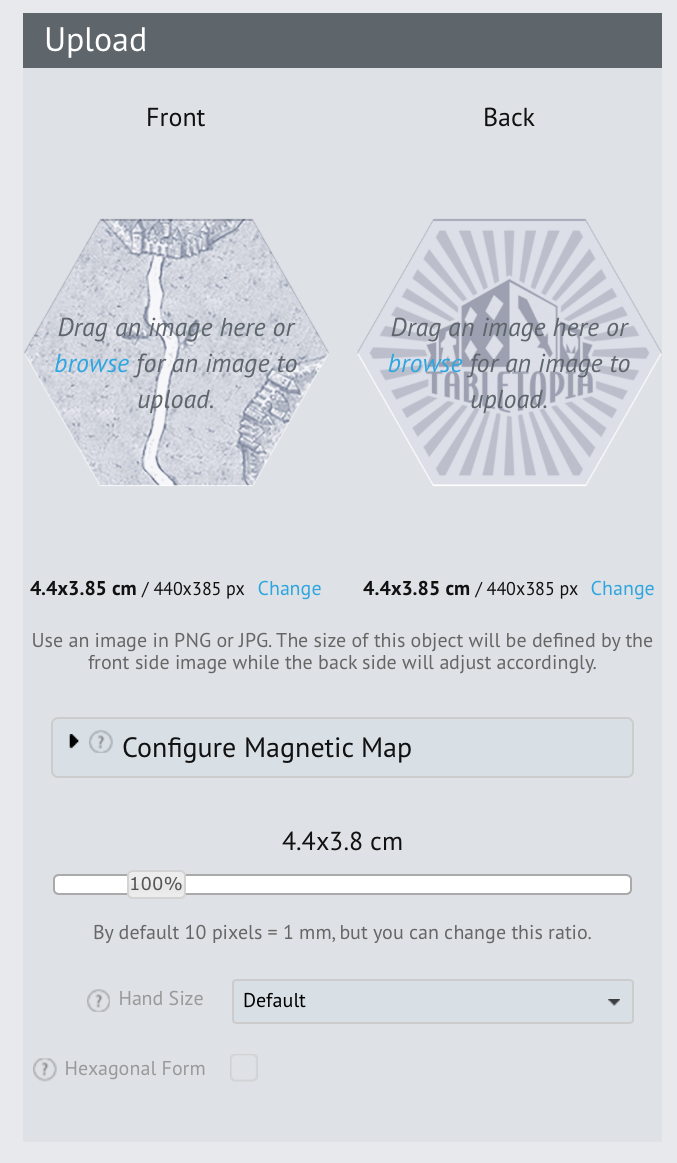 Front & Back Images. Drag and drop your object’s images to the Front and Back section. The images should have the same shape and resolution and be in .PNG or >JPEG. Adjust the slider to scale the size of the object on the game table. See How to Prepare Graphics to learn about scaling, size of images, etc.
Front & Back Images. Drag and drop your object’s images to the Front and Back section. The images should have the same shape and resolution and be in .PNG or >JPEG. Adjust the slider to scale the size of the object on the game table. See How to Prepare Graphics to learn about scaling, size of images, etc.
Configure Magnetic Map. For some objects you can add magnetic maps, see How to Create a Magnetic Map.
Size in Hand. This parameter determines size of the object in players’ hand. All the objects in hand are resized by their width. So the wide objects (e.g. cards) may become too small. Try to change this parameter for the object if it is too small in hand or too large.
Customize Sounds. If you have Advanced or Pro plan, you can change the sounds played when players interact with the object. See Custom Sounds for details.
Fill
Fill the details of your object in the right-hand panel. Here’s the list of all available parameters:
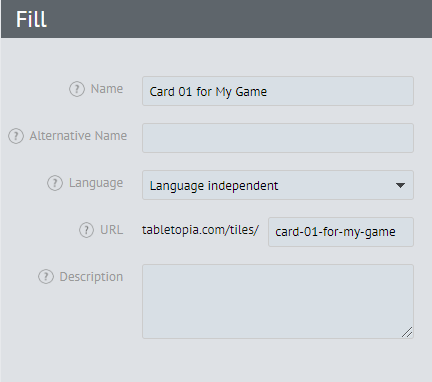 Name. The main name of the object. Must correspond with the chosen language for the object or be in English.
Name. The main name of the object. Must correspond with the chosen language for the object or be in English.
Do not use names like ‘1’, ‘2’, ‘3’ or ‘aaa’, rather use the name used in the game for this type of objects.
For example, if you have the Action cards deck, name them ‘Action Card 01 for %YourGameName%’, ‘Action Card 02 for %YourGameName%’, ‘Action Card 03 for %YourGameName%’ and so on.
Alternative Name. Used for synonyms and translations. You can enter several alternative names separated by commas.
Language. If text information on object is important for gameplay, select the language of that text. If it’s not important, or there’s no text, you may leave this parameter as “Language Independent”.
URL. Added automatically based on the object name, but you can edit the link.
Description. Enter some useful information, like the story of how you made the object, tips how to use it, etc.
Saving the Object
When you are done with filling the form, adding images and sounds, click Save at the bottom of the screen and wait for publishing.
Your object will become available for creating some cool board games!
